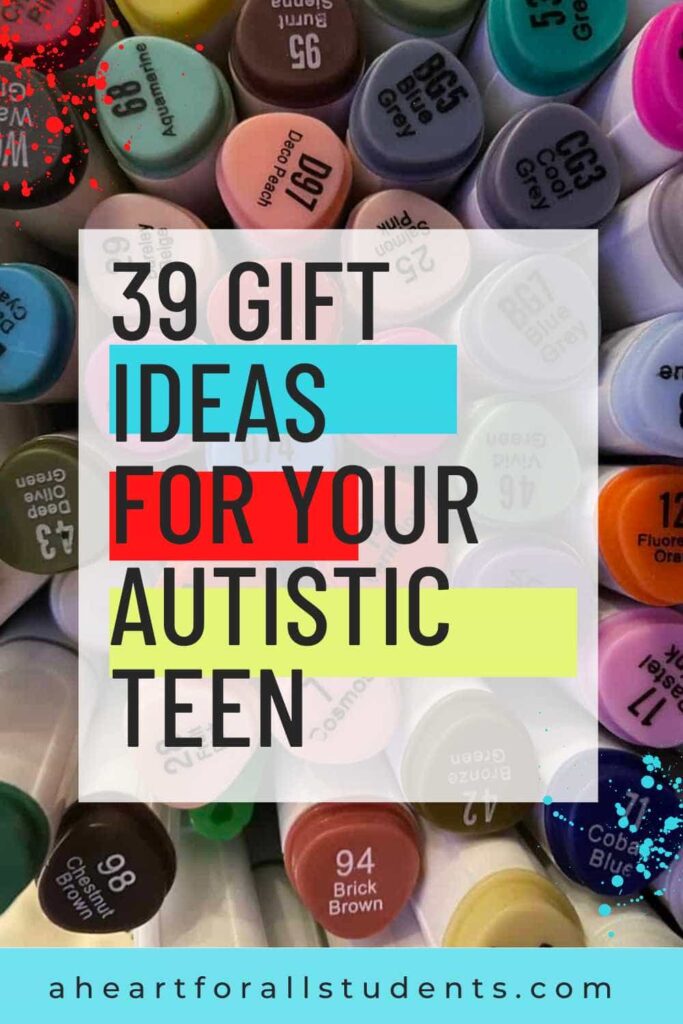How to Use a Visa Gift Card on Steam?
When it comes to using a Visa gift card on Steam, checking the compatibility and balance of your card is crucial. Ensuring that your gift card is compatible with online purchases and that you have enough funds available will guarantee a smooth and hassle-free gaming experience. In this section, we will walk you through the steps to ensure your Visa gift card meets the requirements for online purchases and how to check its balance.
Ensure your Visa gift card is compatible with online purchases
If you’re using a Visa gift card on Steam, it’s important to ensure that the card is compatible with making online purchases. Not all gift cards are designed to be used for online transactions, so it’s essential to check if your card is suitable for this purpose. To determine compatibility, follow these simple steps:
- Look for the logo: Check the gift card to see if it features the Visa logo. This logo indicates that the card is accepted worldwide and can be used for online purchases.
- Read the terms and conditions: Take a moment to carefully read the terms and conditions provided with your gift card. Look for any specific restrictions or limitations for online usage.
- Contact customer support: If you’re uncertain about the compatibility of your Visa gift card, consider contacting the customer support of the card issuer. They will be able to provide you with the necessary information and guidance.
Ensuring your Visa gift card is compatible with online purchases will save you the frustration of discovering compatibility issues during the checkout process. Take a few minutes to confirm compatibility beforehand, and you’ll be ready to dive into the world of gaming on Steam.
Check the balance of your Visa gift card
Before making any purchases on Steam using your Visa gift card, it’s vital to know the current balance available on the card. To check the balance, try one of the following options:
- Check online: Visit the website of the card issuer or the bank that issued your gift card. Look for the section that allows you to check the card’s balance. Enter the required details, such as the card number and security code, to access the balance information.
- Call customer service: Another convenient option is to call the customer service number provided on the back of your gift card. Follow the automated instructions to check the balance of your card.
By double-checking your Visa gift card’s balance, you can avoid any unpleasant surprises during the checkout process. Knowing the exact amount available will enable you to plan your purchases on Steam accordingly.
When it comes to using a Visa gift card on Steam, checking the compatibility and balance of your card is crucial. Ensuring that your gift card is compatible with online purchases and that you have enough funds available will guarantee a smooth and hassle-free gaming experience. In this section, we will walk you through the steps to ensure your Visa gift card meets the requirements for online purchases and how to check its balance.
Ensure your Visa gift card is compatible with online purchases
If you’re using a Visa gift card on Steam, it’s important to ensure that the card is compatible with making online purchases. Not all gift cards are designed to be used for online transactions, so it’s essential to check if your card is suitable for this purpose. To determine compatibility, follow these simple steps:
- Look for the logo: Check the gift card to see if it features the Visa logo. This logo indicates that the card is accepted worldwide and can be used for online purchases.
- Read the terms and conditions: Take a moment to carefully read the terms and conditions provided with your gift card. Look for any specific restrictions or limitations for online usage.
- Contact customer support: If you’re uncertain about the compatibility of your Visa gift card, consider contacting the customer support of the card issuer. They will be able to provide you with the necessary information and guidance.
Ensuring your Visa gift card is compatible with online purchases will save you the frustration of discovering compatibility issues during the checkout process. Take a few minutes to confirm compatibility beforehand, and you’ll be ready to dive into the world of gaming on Steam.
Check the balance of your Visa gift card
Before making any purchases on Steam using your Visa gift card, it’s vital to know the current balance available on the card. To check the balance, try one of the following options:
- Check online: Visit the website of the card issuer or the bank that issued your gift card. Look for the section that allows you to check the card’s balance. Enter the required details, such as the card number and security code, to access the balance information.
- Call customer service: Another convenient option is to call the customer service number provided on the back of your gift card. Follow the automated instructions to check the balance of your card.
By double-checking your Visa gift card’s balance, you can avoid any unpleasant surprises during the checkout process. Knowing the exact amount available will enable you to plan your purchases on Steam accordingly.
This guide will walk you through the steps required to use a Visa gift card on Steam and enjoy your favorite games hassle-free.
Understanding Visa Gift Cards And Steam
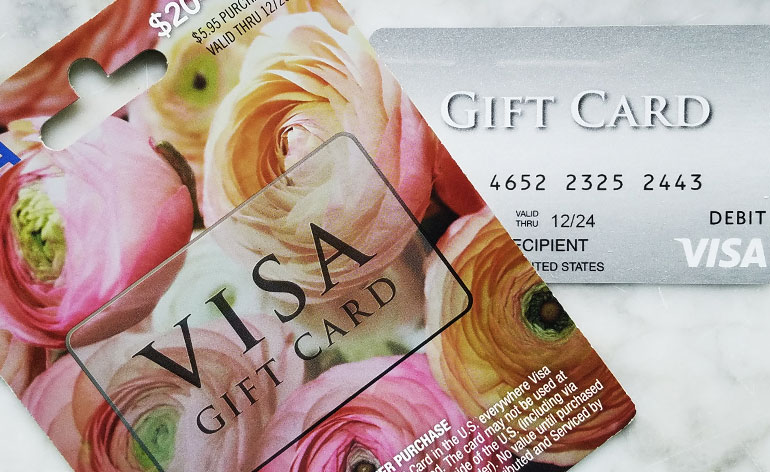
Credit: www.giftcards.com
Visa gift cards are a popular way to give someone the gift of choice. They work just like regular Visa debit cards, but they come preloaded with a specific amount of money. These cards are a great option for those who want to shop online or make purchases in-store without the need for a traditional credit or debit card. One popular online destination where you can use a Visa gift card is Steam.
What is a Visa gift card?
A Visa gift card is a prepaid card with a fixed amount of money that can be used to make purchases at any merchant that accepts Visa as a payment method. These cards are not linked to a personal bank account or credit card, making them a safe and convenient option for online shopping.
How does Steam work?
Steam is a digital distribution platform developed by Valve Corporation. It is a hub for gamers, providing access to a vast library of games, software, and other digital content. With over 120 million active users, Steam is the go-to destination for gamers looking to purchase, download, and play their favorite titles.
To use a Visa gift card on Steam, you need to follow a few simple steps:
- First, ensure that your Visa gift card is activated and has sufficient funds to cover your desired purchase.
- Log in to your Steam account or create a new account if you don’t have one already.
- Once logged in, navigate to the “Store” page and select the game or item you wish to purchase.
- Proceed to the checkout page and select “Visa” as your payment method.
- Enter the 16-digit card number, expiration date, and CVV/CVC code found on the back of your Visa gift card.
- Click “Continue” to complete the transaction.
- If the amount on your gift card doesn’t cover the total cost of your purchase, you can use a second payment method to cover the remaining balance.
It’s important to note that some Visa gift cards may require online registration or activation before they can be used for online purchases. Check the instructions provided with your card or visit the issuer’s website for more information.
Checking Compatibility And Balance
When it comes to using a Visa gift card on Steam, checking the compatibility and balance of your card is crucial. Ensuring that your gift card is compatible with online purchases and that you have enough funds available will guarantee a smooth and hassle-free gaming experience. In this section, we will walk you through the steps to ensure your Visa gift card meets the requirements for online purchases and how to check its balance.
Ensure your Visa gift card is compatible with online purchases
If you’re using a Visa gift card on Steam, it’s important to ensure that the card is compatible with making online purchases. Not all gift cards are designed to be used for online transactions, so it’s essential to check if your card is suitable for this purpose. To determine compatibility, follow these simple steps:
- Look for the logo: Check the gift card to see if it features the Visa logo. This logo indicates that the card is accepted worldwide and can be used for online purchases.
- Read the terms and conditions: Take a moment to carefully read the terms and conditions provided with your gift card. Look for any specific restrictions or limitations for online usage.
- Contact customer support: If you’re uncertain about the compatibility of your Visa gift card, consider contacting the customer support of the card issuer. They will be able to provide you with the necessary information and guidance.
Ensuring your Visa gift card is compatible with online purchases will save you the frustration of discovering compatibility issues during the checkout process. Take a few minutes to confirm compatibility beforehand, and you’ll be ready to dive into the world of gaming on Steam.
Check the balance of your Visa gift card
Before making any purchases on Steam using your Visa gift card, it’s vital to know the current balance available on the card. To check the balance, try one of the following options:
- Check online: Visit the website of the card issuer or the bank that issued your gift card. Look for the section that allows you to check the card’s balance. Enter the required details, such as the card number and security code, to access the balance information.
- Call customer service: Another convenient option is to call the customer service number provided on the back of your gift card. Follow the automated instructions to check the balance of your card.
By double-checking your Visa gift card’s balance, you can avoid any unpleasant surprises during the checkout process. Knowing the exact amount available will enable you to plan your purchases on Steam accordingly.
Adding A Visa Gift Card To Your Steam Wallet
Are you a passionate gamer looking to enhance your gaming experience on Steam? One great way to do that is by utilizing a Visa gift card to add funds to your Steam Wallet. Adding a Visa gift card to your Steam Wallet is a simple and convenient method to unlock a world of gaming possibilities. In this section, we will guide you through the process of adding a Visa gift card to your Steam Wallet, step by step. Let’s get started!
< Access your Steam account and navigate to the “Wallet” section >
The first step is to access your Steam account by logging in. Once you’re logged in, you will need to navigate to the “Wallet” section. To do this, follow these simple steps:
- Look for the “Store” tab located at the top of the Steam interface. Click on it.
- A dropdown menu will appear. From the options presented, select “Wallet”.
- Upon selecting “Wallet”, you will be redirected to the Steam Wallet page where you can manage your funds and payment options.
< Choose the option to add funds to your Steam Wallet >
Once you have successfully accessed the “Wallet” section, you’re now ready to add funds to your Steam Wallet using your Visa gift card. Follow these steps to proceed:
- On the Steam Wallet page, you will find various options and features to manage your funds. Locate and click on the button labeled “Add Funds to your Steam Wallet”.
- A new page will load, presenting you with multiple payment methods. Choose the option that says “Redeem a Steam Gift Card or Wallet Code”. Click on it to proceed.
- Steam will now prompt you to enter the code from your Visa gift card. Ensure you enter the code correctly to avoid any errors. Double-check your entries before proceeding.
- Once you have entered the code, click on the “Continue” button.
< Enter the Visa gift card details >
Now that you have reached the final step, it’s time to enter the details of your Visa gift card into the system. Pay close attention to the following steps:
- The system will ask for your Visa gift card’s card number. Enter it without spaces or dashes.
- Next, enter the expiry date of your card. The format will most likely be MM/YY.
- Lastly, provide the security code mentioned on the back of your Visa gift card. This code is usually three digits.
- Once you have entered all the required information accurately, click on the “Continue” button to complete the process.
Congratulations! You have successfully added funds to your Steam Wallet using your Visa gift card. Now you can explore a vast collection of games, downloadable content, and other exciting features on Steam. Enjoy your gaming adventures!
Making A Purchase On Steam With Your Visa Gift Card
Steam, the popular gaming platform, provides gamers with a vast library of games and virtual items to choose from. If you have a Visa gift card, you can easily use it to make purchases on Steam. In this guide, we will walk you through the simple steps to follow when making a purchase on Steam using your Visa gift card.
Browse the Steam store and select the game or item you want to purchase
When using your Visa gift card on Steam, the first step is to browse the Steam store and find the game or virtual item that you wish to purchase. Steam offers a wide variety of games, from indie titles to popular AAA releases. You can use the search bar to look for specific games or explore the store’s various categories and genres.
Once you have found the game or item you want, click on it to access the product page. Here, you can find more details about the game, including screenshots, reviews, and system requirements. Take your time to ensure that the game or item meets your preferences and system specifications before proceeding with the purchase.
Proceed to the checkout page
Once you have decided on the game or item you want to purchase, it is time to proceed to the checkout page. To do this, click on the “Add to cart” or “Buy now” button. Steam will then display a summary of your order, including the total price and any applicable taxes or fees. Review these details carefully to ensure everything is accurate.
If you have any additional items in your cart that you no longer wish to purchase, remove them by clicking on the “Remove” button next to the item’s name. This will update the total price of your order accordingly.
Select the Visa gift card as your payment method
On the checkout page, you will find a section labeled “Payment method.” Here, you can choose how you want to pay for your purchase. To use your Visa gift card, select the option that says “Visa gift card” or something similar from the available payment options.
Please note that Steam accepts only certain types of gift cards as payment. If your Visa gift card is eligible for use on Steam, it should be listed among the accepted payment methods. If not, you may need to consider using an alternative payment method.
Enter the necessary information from your card
After selecting the Visa gift card as your payment method, Steam will prompt you to enter the necessary information from your card to complete the transaction. This typically includes the card number, expiration date, and the three-digit CVV code found on the back of the card.
Ensure that you carefully enter all the information from your Visa gift card to avoid any errors or delays in the payment process. Double-check the card number and CVV code for accuracy before proceeding.
Once you have entered the required information, click on the “Continue” or “Submit” button to finalize your purchase. Steam will process the payment and, if successful, provide you with a confirmation message. Congratulations, you have successfully used your Visa gift card to make a purchase on Steam!
Using a Visa gift card on Steam makes it easy to enjoy your favorite games or purchase virtual items without the need for a traditional credit or debit card. Next time you’re browsing the Steam store, follow these simple steps to make a purchase with your Visa gift card and enhance your gaming experience.
Troubleshooting Common Issues
Invalid Card Error Message
If you are encountering an “Invalid Card” error message while trying to use your Visa Gift Card on Steam, don’t worry, there are a few troubleshooting steps you can take to resolve this issue.
First, double-check that you have entered the correct card information. Mistyping the card number, expiration date, or security code can result in an invalid card error message. Pay attention to any spaces or dashes in the card number and ensure that the expiration date and security code are accurate.
If you are certain that the card information has been entered correctly and you are still receiving an invalid card error message, try contacting the customer service number on the back of your Visa Gift Card. They will be able to assist you in determining the cause of the error and provide any necessary solutions.
Insufficient Funds
Another common issue that may arise when using a Visa Gift Card on Steam is the “Insufficient Funds” error message. This typically occurs when the balance on your gift card is not sufficient to cover the purchase you are attempting to make. To resolve this issue, you have a few options.
First, check the remaining balance on your Visa Gift Card. This information is often available on the card itself or on the website where the card was purchased. If the balance is lower than the total cost of the game or item you want to purchase on Steam, you will need to either add funds to your gift card or choose a cheaper item.
To add funds to your gift card, you can usually do so through the website or platform where the card was purchased. Follow the instructions provided to transfer additional funds onto your Visa Gift Card. Once the card has been reloaded, you should be able to complete your purchase on Steam without encountering an insufficient funds error.
Card Not Being Accepted on Steam
If you find that your Visa Gift Card is not being accepted on Steam at all, there are a few steps you can take to troubleshoot this issue.
First, ensure that your gift card has been registered online. Some Visa Gift Cards require an online registration process in order to be used for online purchases. Check the documentation or packaging that came with your gift card to see if registration is necessary and follow the provided instructions.
If you have registered your gift card and are still experiencing issues, it is possible that the card has a restriction on online purchases. Some gift cards have limitations on where they can be used, especially for online transactions. Check the terms and conditions of your gift card to see if there are any restrictions in place.
If there are no restrictions and you have completed the registration process, but your Visa Gift Card is still not being accepted on Steam, the best course of action is to contact Steam support. They will be able to assist you in troubleshooting the issue and may be able to provide a solution or alternative payment method.
Remember, if you continue to encounter issues, it is always a good idea to reach out to the customer support team of the gift card issuer or Steam for further assistance.
Using The Remaining Balance On Your Visa Gift Card
After buying games and other items on Steam with your Visa gift card, you may find yourself with a remaining balance. This balance can still be put to good use, allowing you to get the most out of your gift card. Here’s how you can use the remaining balance on your Visa gift card:
Check the remaining balance on your card
Before proceeding to make purchases on Steam, it’s important to check the remaining balance on your Visa gift card. This will give you a clear idea of how much money you have left to spend. To check the balance, follow these simple steps:
- Login to your Steam account
- Click on your username at the top right corner of the screen
- Select “Account Details” from the dropdown menu
- Scroll down to the “Store & Purchase History” section
- Click on the “View wallet funds” link
- Your remaining balance will be displayed on the screen
Once you have checked the balance, you’ll have a better understanding of how much you can still buy on Steam.
Continue making purchases on Steam until the balance is depleted
Now that you know the remaining balance on your Visa gift card, it’s time to continue enjoying all that Steam has to offer. With your card loaded and ready to go, you can explore the vast catalog of games, software, and in-game items available on the platform.
Since you have already redeemed the gift card onto your Steam wallet, the remaining balance will automatically be used towards your purchases. Simply add the desired items to your cart, proceed to the checkout, and the remaining balance will be applied. It’s that easy!
However, it’s important to note that if a purchase exceeds the remaining balance on your Visa gift card, you will need to pay the difference using an alternative payment method. So keep an eye on your balance to avoid any surprises during the checkout process.
By continuing to make purchases on Steam until the balance is fully depleted, you can make the most of your Visa gift card and maximize your gaming experience.
Maximizing Value With Visa Gift Cards On Steam
If you love playing video games, then you’re probably familiar with Steam – the ultimate gaming platform. Steam offers a vast library of games, from popular titles to indie gems, all available for digital download. One of the best ways to get the most out of your Steam purchases is by using a Visa gift card. In this blog post, we will show you how to use a Visa gift card on Steam and share tips on maximizing its value. So, let’s dive in!
Take advantage of Steam sales and promotions
One of the biggest advantages of using a Visa gift card on Steam is taking advantage of the platform’s frequent sales and promotions. Steam is known for its incredible discounts, ranging from 10% to 90% off regular prices. By using a Visa gift card, you can make the most of these deals and save even more.
During these sales, popular games are often offered at significantly reduced prices. By combining the discounted prices with the value of your Visa gift card, you can score some amazing deals. Plus, Steam also offers bundles, where you can get multiple games for a heavily discounted price. Keep an eye on their website or the Steam app for these exciting sales events.
Combine your Visa gift card with other payment methods if necessary
While using a Visa gift card on Steam is convenient, there may be instances where the full value of the card doesn’t cover the cost of a game or purchase. In such cases, you can combine your Visa gift card with another payment method to complete the transaction.
To do this, add the desired item to your Steam cart and proceed to the checkout page. On the payment screen, select the option to add funds to your Steam wallet. Enter the amount remaining on your Visa gift card and complete the transaction. You can then use another payment method, such as a credit card or PayPal, to cover the remaining balance if applicable.
This method allows you to maximize the value of your Visa gift card while still being able to make your desired purchases.
Conclusion
To sum it up, using a Visa gift card on Steam is a convenient and hassle-free way to enjoy your favorite games. With a few simple steps, you can easily redeem the card and add funds to your Steam wallet.
Remember to check the activation process and any associated fees before purchasing the gift card. Once you have added the funds, you can start exploring the wide range of games, DLCs, and in-game items available on Steam. Whether you want to try out the latest AAA title or indulge in indie gems, the Visa gift card provides a seamless payment option.
Don’t forget to keep an eye on your remaining balance and enjoy gaming with the flexibility and security that a Visa gift card offers. So go ahead, start gaming and have a blast on Steam with your Visa gift card!